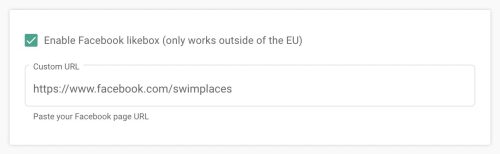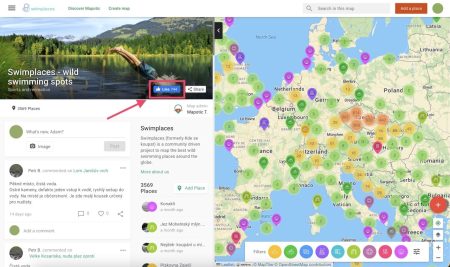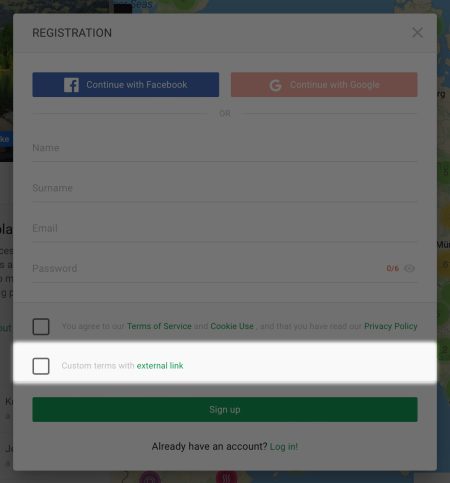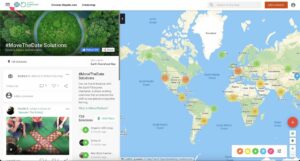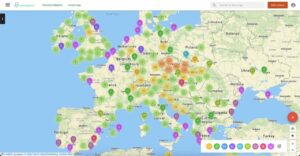Advanced Settings
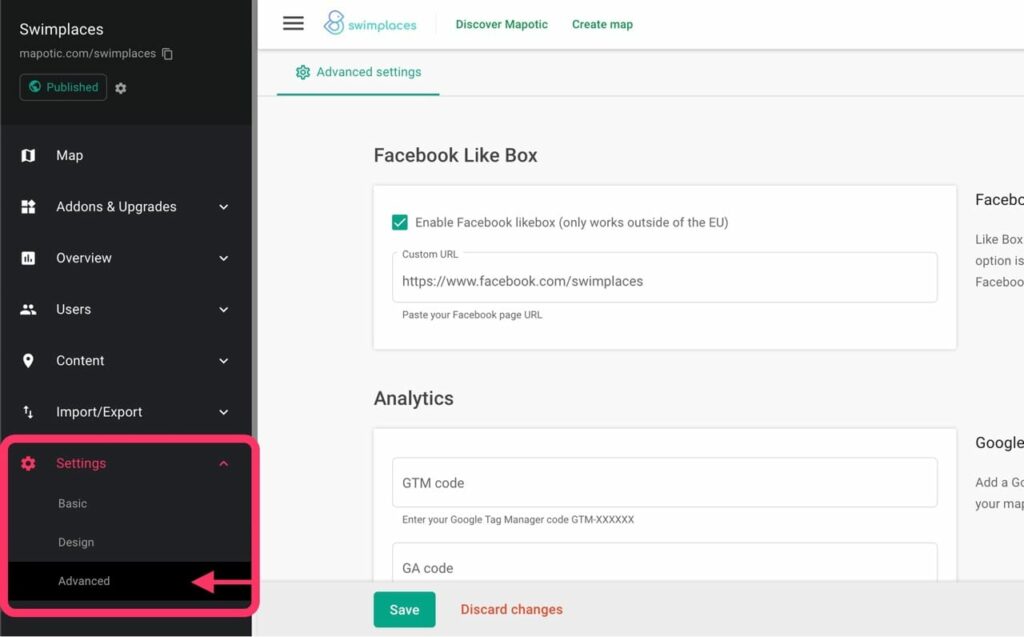
Analytics
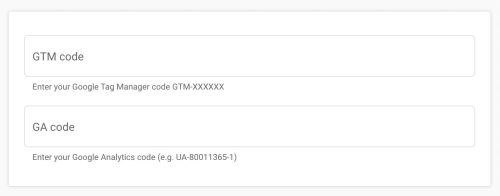
Integrate your Mapotic map with your Google Tag Manager or Google Analytics to get a precise idea of how users use your map.
GA4 tracking is currently only available via Google Tag Manager.
Custom Terms
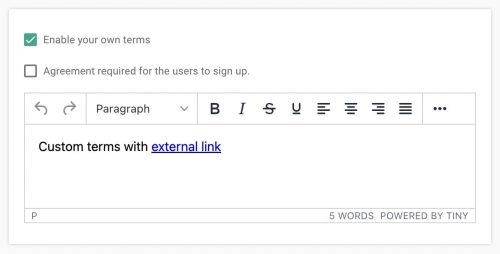
Add your own custom terms or rules that will display on the user sign up screen. You can add both internal and external links.
You may or may not require mandatory acceptance of the custom terms for registration (check the “Agreement required for the users to sign up” checkbox, or leave unchecked).
Please note: This setting takes effect only on your custom map domain.
Pro tip 💡
You can leverage Custom Rules to make users aware of your community rules. You can create a separate content page for these and link to it from your custom rules text.
Map Homepage Customization

Hide Places on homepage
If you don’t want to expose your data to be easily copied by anyone, enabling the Hide Places on homepage will hide the Places section from your homepage so your users can only browse them on the map.
Please note: This setting takes effect only on your custom map domain.
Automatically hide sidebar on homepage
If you don’t want to expose your data to be easily copied by anyone, enabling the Hide Places on homepage will hide the Places section from your homepage so your users can only browse them on the map.
Please note: This setting takes effect only on your custom map domain.
Delete Your Map

By clicking the Delete button, you will permanently remove your Mapotic map with all its content.
To do so, you need to be the owner of the map. If there are any places added by other users, you will need to contact us to delete the map.
Please note: This setting takes effect only on your custom map domain.
Table of Contents
You might be also interested
More user activity stats for map administrators 🪄
To give map administrators a better overview of the content users have contributed to their map, we recently updated the Followers section with more statistics
Enhanced collaboration roles
We have recently updated the Users & Permissions section in the Mapotic Map Builder. The UI when adding map administrators or users with access to
New feature: Labels
The newest addition to the list of Mapotic attributes is called Label. It can be used to add additional labels (tags) to a place, route