Exporting your data from Mapotic
In addition to our import feature, Mapotic also allows you to export your map’s data. The process has been simplified, and only requires a couple mouse clicks.
How to export your data
Navigate to Import/Export -> Export in the side bar of your map’s administration and click the ‘New export‘ button. Choose whether you want your data in the .xlsx, .csv, or .json format. Now, wait till the export file is generated. You can check current status by clicking the circular arrow icon.
Once the ‘STATUS’ of your new export will says ‘Finished‘, just click the download button in ‘ACTIONS’ column and your file should be downloaded.
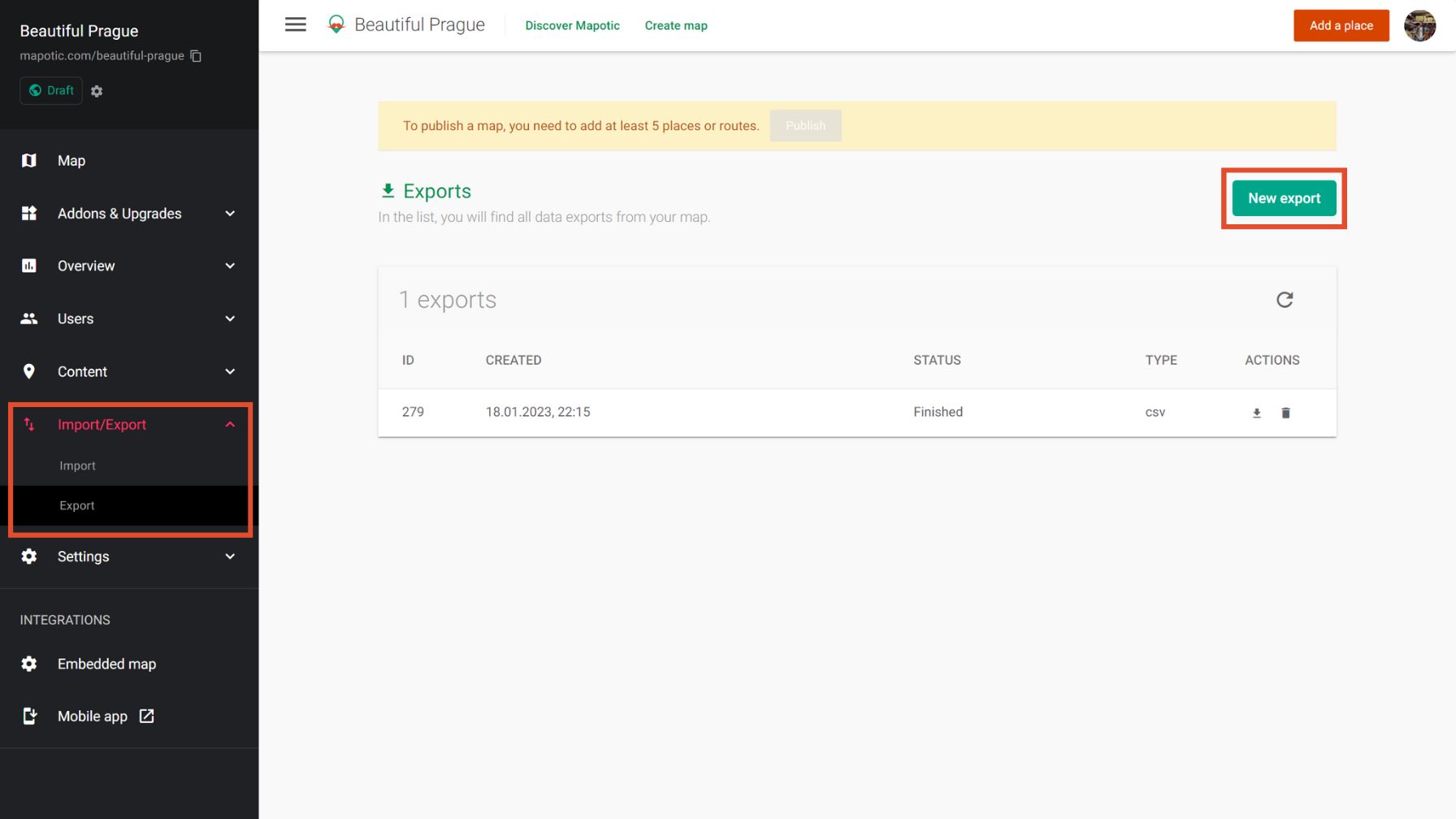
Providing data via Open Data link
Mapotic allows you to publicize your map’s data with our open data feature. Your map’s data will be generated 4 times a day and is therefore always up to date for users.
The feature is described in our article about Open Data link.
Table of Contents
You might be also interested
More user activity stats for map administrators 🪄
To give map administrators a better overview of the content users have contributed to their map, we recently updated the Followers section with more statistics
Enhanced collaboration roles
We have recently updated the Users & Permissions section in the Mapotic Map Builder. The UI when adding map administrators or users with access to
New feature: Labels
The newest addition to the list of Mapotic attributes is called Label. It can be used to add additional labels (tags) to a place, route