Swift overview of your own points on the map with the new “My Places” feature
The new feature, called “My Places”, offers convenient and intuitive operation on our map builder. With just two clicks, the user gets instant access to an overview of the places they have added to the map themselves.
In order to see a clear list of the places that you have added to a particular White Label map, you must first log in. Clicking on the custom profile icon in the upper right corner will open a small menu. Click “My Mapotic”, then select “My Places” on the left side of the page.
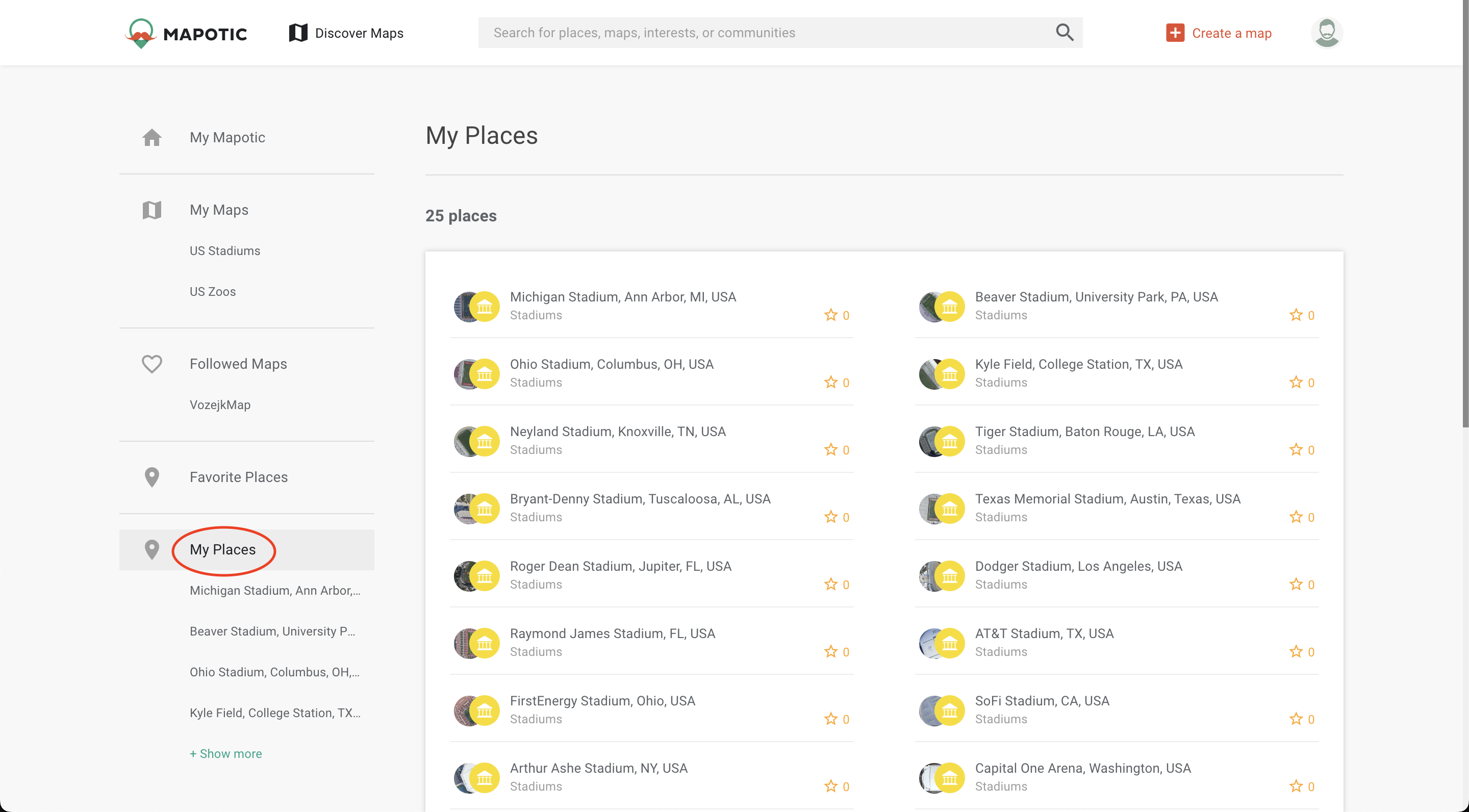
Map builder “My Places” page
When you click on “My Places” in the sidebar on the left side of the screen, only your own points remain filtered.
After selecting any point in the list and then clicking on it, you can continue to work with the selected point. You can add new information, edit text related to the place, or delete previously entered details.
This new map builder feature might not make you the next Elon Musk, but we hope it will save you time. Rest assured, we’re already working day and night on the next improvement!
Table of Contents
You might be also interested
More user activity stats for map administrators 🪄
To give map administrators a better overview of the content users have contributed to their map, we recently updated the Followers section with more statistics
Enhanced collaboration roles
We have recently updated the Users & Permissions section in the Mapotic Map Builder. The UI when adding map administrators or users with access to
New feature: Labels
The newest addition to the list of Mapotic attributes is called Label. It can be used to add additional labels (tags) to a place, route